Extracting barcodes from documents
When configuring your XBOUND process, you can use an Extract Barcodes step to extract barcodes and add them to the media as records.
To configure barcode extraction
Using the XBOUND Management Center, open a console containing the Process Designer.
Under , click the desired process.
In the area, click :

Double-click the process step to access the settings.
Select the barcode types to include (see Supported barcodes).
Patchcode and Pharmacode barcodes cannot be detected at the same time as other barcodes but must be configured as separate steps.
Select one of these options:
– The recognized barcodes are added to the medium.
– All previous barcodes existing on the medium are removed. Then newly recognized barcodes are added to the medium.
– Only those barcodes are added that do not have an unambiguous value.
– Only those barcodes are added that do not have an unambiguous type and value.
Select from other options. They are described in detail here.
Click . The dialog is displayed.
Click
 and select a test image that is typical of the documents to be processed.
and select a test image that is typical of the documents to be processed.Optional: Click and use your mouse to specify a search area on the image.
Click . The dialog is displayed.
The program searches in the specified area (or on the whole page, if no area is specified) of the loaded image. It tests and calculates the ideal settings. How?
First an intensive search is performed. Then simpler searches are performed with various settings, to see which settings are needed to achieve the same result as the intensive search. The aim is to produce a good result without reducing performance unnecessarily.
You can at any time do the following:
Click to adjust which barcodes are searched for.
Click to adjust the search area using your mouse.
Click if barcodes that are present on the test document are still not found.
Click to view detailed results in the dialog.
In the column you can once again narrow down which barcodes to add to the media.
Click .
These settings are saved in the parameter set (the process step that you are configuring). If there are discrepancies compared to what you already selected in the parameter set, you will be prompted to append or overwrite those settings – or cancel the changes.
Click .
Save the process by clicking the button:
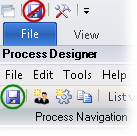
Adding process steps to a process